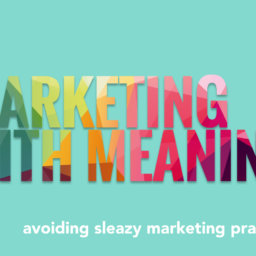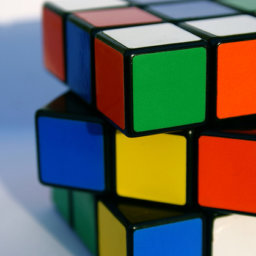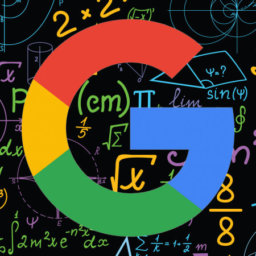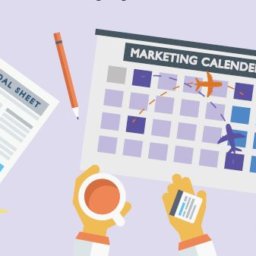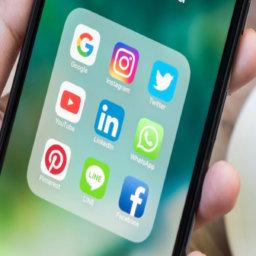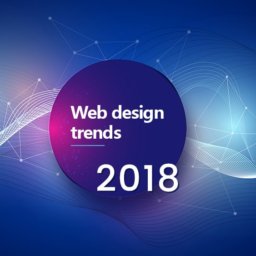How to Get the Most Out of Facebook’s Audience Optimization
If you want to increase your Facebook news feed exposure without using paid ads, then you’ll want to continue reading. Below we’ll explain how you can improve your organic visibility via Facebook’s Audience Optimization Feature.
Why Should I Use Organic Post Targeting?
Facebook gives businesses access to a large global audience, however the platform is becoming increasingly saturated with branded content. This makes it difficult for smaller businesses to get the visibility they need in their audiences news feed.
This is where Facebook’s audience optimization comes in, this organic post targeting tool will help you target your posts to specific segments of your page’s audience based on their interests. This tool will help you create an opportunity to personalize your Facebook content and optimize its potential for engagement.
Here’s how to use organic post targeting to help reach specific segments of your page’s audience.
1. Enable Audience Optimization for Posts
To find out if the organic post targeting feature is activated for your Facebook page, start to compose a new post. Below the “Write Something” field, look for the targeting icon shown below:
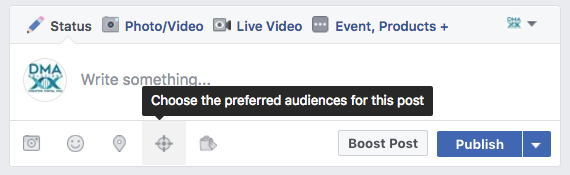
To see whether audience optimization is enabled for your Facebook page, look for the targeting icon when you create a new post.
If you don’t see the targeting icon, you’ll need to activate this feature for your Facebook page. Click the Settings tab at the top of your page to access your page settings.
On the General tab, click Edit to the right of the Audience Optimization for Posts option.
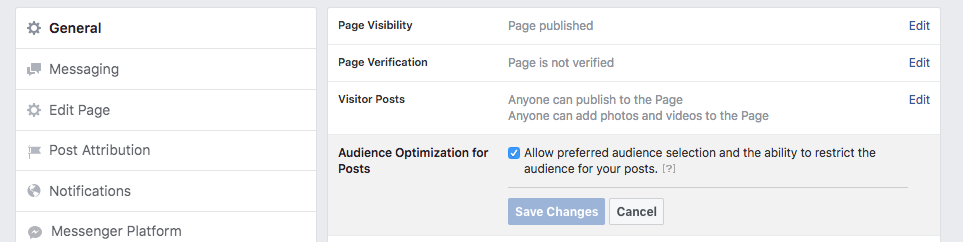
In your Facebook page settings, click the Edit button to the right of the Audience Optimization for Posts option.
Next, select the check box to allow you to select a preferred audience and restrict visibility for your posts. Then click Save Changes, the targeting icon will appear whenever you compose a new Facebook post.
2. Apply Audience Optimization to New or Published Posts
Once you’ve activated Facebook’s organic targeting feature, you’re ready to start using it when you publish new posts to your page or with posts you’ve already published.
When writing a post, click the target icon below it. In the pop-up window that appears, you’ll see two tabs: Preferred Audience and Audience Restrictions. These tabs allow you to define a target audience segment based on their interests, age, gender, location, and more.
Define Your Preferred Audience
On the Preferred Audience tab, choose the audience you’d like to reach with your post. Facebook lets you define this audience by adding up to 16 interest tags. People who have these interests will be more likely to see your content.
Once you’ve typed in your first interest tag, Facebook will automatically recommend others. Whether you accept these suggestions is up to you, but it’s important to make informed choices based on your target demographic.
Restrict the Visibility of Your Post
The Audience Restrictions tab works in tandem with the Preferred Audience tab. It lets you limit the visibility of your post to only specific demographics. People who fall outside of these demographics won’t be able to see your post anywhere on Facebook.
You have the option to restrict your post’s target audience based on age, gender, location, and language. For example, you can specify that you want your Facebook post to be visible only to women between the ages of 20 and 30 who live in New York state.
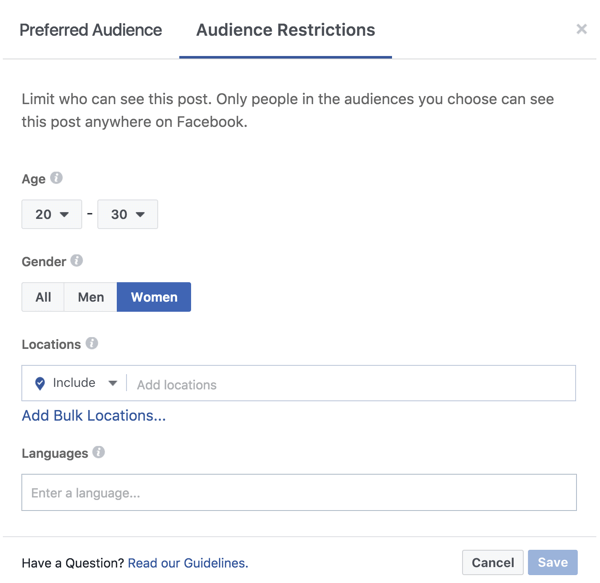
When you’re finished defining your audience targeting criteria, click Save. Then finish composing your Facebook post as normal and click Publish.
After you’ve entered your targeting criteria, you’ll see your targeting criteria in the box where you’re composing your Facebook post.
3. Analyze Insights and Engagement
Now that you’ve started targeting your posts to segments of your page’s audience, it’s time to see if your efforts are paying off! Take advantage of Facebook’s Insight Tool to evaluate your success, click on the Insights tab on your Facebook page then click Posts in the left navigation bar.
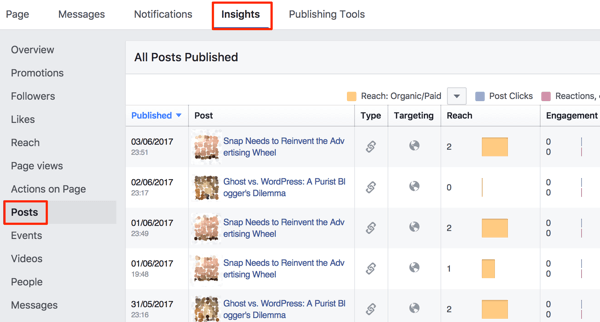
Keep an eye on your Facebook Insights to evaluate how effective your audience optimization efforts are. This tool is very useful for and will provide insight into how much reach and engagement each posts receives. This data includes the number of people who have interacted with the post. You can also see whether people have commented on, shared, liked, or simply clicked through the content.
Remember if you’re not satisfied with your results, you can always go back and tweak your audience.
An estimated 65 million businesses use Facebook as a part of their business marketing strategy, each of which post an average of 1.48 times a day. This means more than 74 million branded posts are put up daily, which in turn equates to an organic reach of just 2%. While the sheer volume of business posts has disoriented users and frustrated marketers, you do have an opportunity to improve your outreach efforts. With audience optimization, you can target your Facebook posts to the segments of your page’s audience that are most likely to be interested in it.
If you need help navigating Facebook’s business tools, or want more help in growing your business, call us at DMA Solutions!